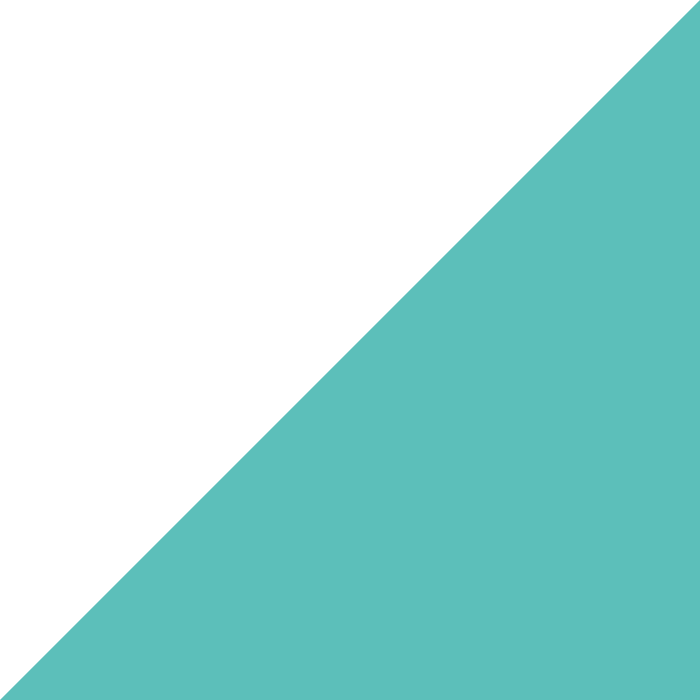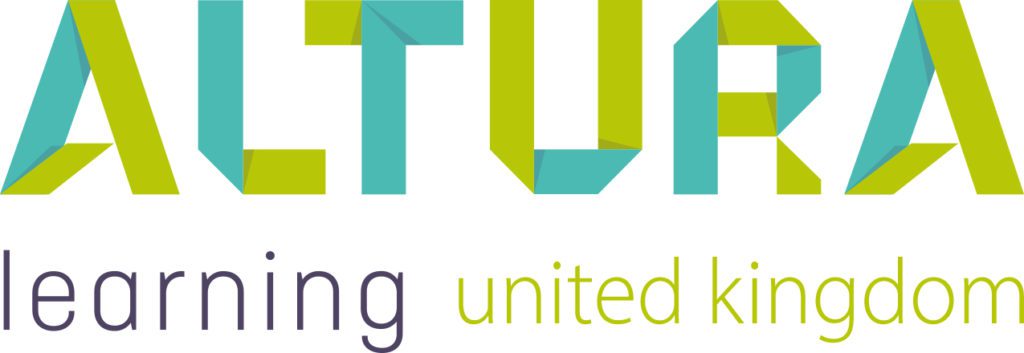Home | Altura Blog |
FOSTERING A LEARNING CULTURE
May 4, 2021 | Altura Blog
Fostering growth is one way to attract and maintain staff – your Bridge learning management system can help.
Bridge includes a handy feature known as the learning library. The learning library is best described as a catalog of courses for your staff where they can easily enroll themselves. It has been designed with an intuitive user interface to present each course including a banner, title and abstract. It also includes a search bar to help learners browse.
Learners are easily able to type in the search in order to browse the library. Bridge immediately begins filtering upon typing into the search area which is very intuitive. Once a course is found, it is a snap to enroll. Learners can simply click on the course object on the screen. This will open the course and allow the learner to start learning immediately.
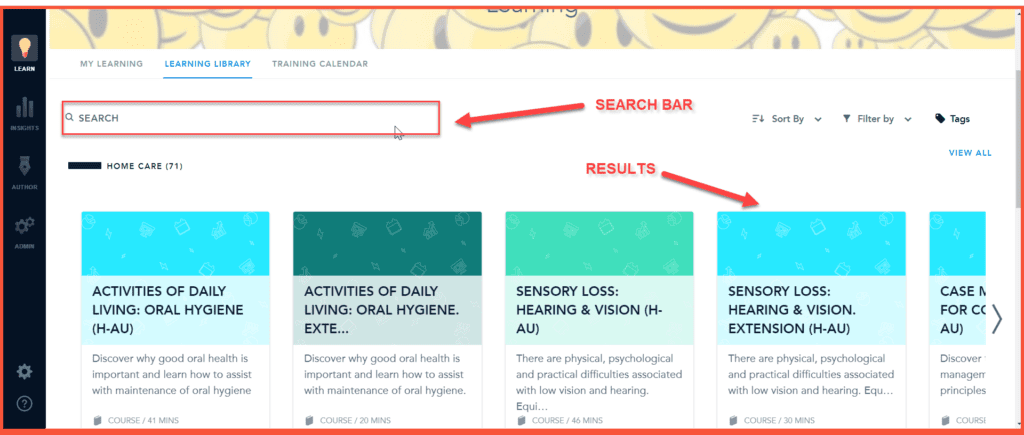
Course Categories
Courses can be organised into different categories so that users can find what they are looking for. In the example above, there is a home care category. If your library contains a wide category of topics for specific roles, your Bridge Administrator can group learners together and subscribe them to the appropriate categories of knowledge that are relevant for their specific role.
Expanding Content
After mastering the use of Categories, you will be ready to incorporate more content into your library. Altura may provide the core content to your library, but there’s no reason why you can’t expand your library even more! For example, to incorporate toolboxes or policy documents. Popular categories used by Altura Customers is as follows:
- Care & Clinical
- Health & Safety
- Individual Support
- Information Management
- People Management
- Towards Understanding
For more information on how to get started working with Bridge categories, please click here.
| QUICK TIP: SHARING CONTENT TO YOUR LEARNING LIBRARY Altura is frequently releasing new course content to our valued Customers. One of the frequent questions that our Customer Service Teams receives is: Where is my new course? When a new course is shared to your Bridge account, it will not be in your learning library. The steps below explain how to share the course: Log onto Bridge with Author or Account Administrator rights Click on the Author–>Courses Menu Find your course and click on the title to open the Course Record Click on the Group Tab Under “All Users”, click on relevance. A new form will pop open Change relevance to: Available in Learning Library Click on the save button. That’s it. Your course will now appear in the learning library. To remove the course from the learning library perform the opposite steps. |