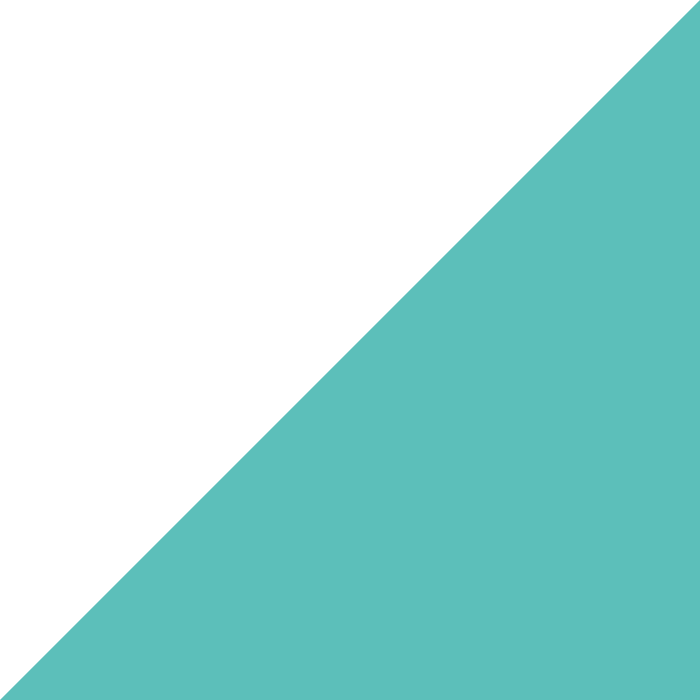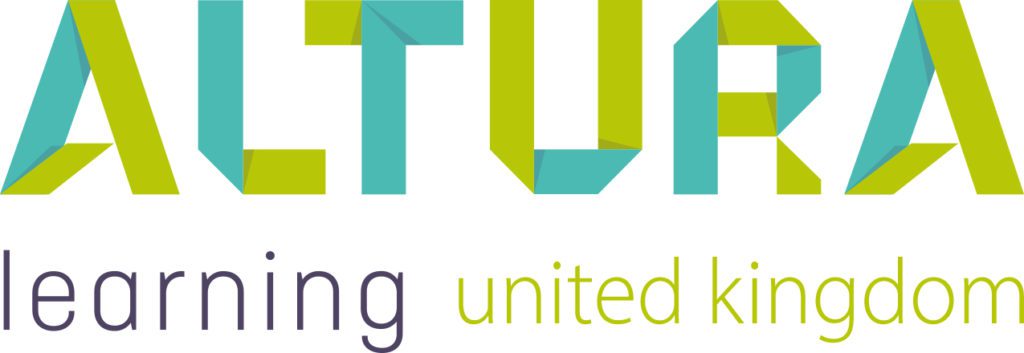Home | Altura Blog |
Bridge Live Training – Virtual Meetings
January 4, 2023 | Altura Blog
Learning when and where you need it
During the Covid pandemic, Altura Learning customers have increased their use of a feature in Bridge known as Live Training. What is Bridge Live Training? It is an easy-to-use tool which allows users to organise virtual meetings and instructor led training. And sharing the available sessions with your team is simple. The organiser first creates a topic and then adds individual sessions as needed. Each session can be booked at a convenient time around the staff roster. Best of all, the organiser can record attendance for reporting purposes.
Getting Started
In order to use live training, your Bridge Administrator must first log on and navigate to the author module. After they click on live training, they will see a list of existing training topics. A button is available on the top left corner to create a new topic. When a new topic has been added, then new sessions can be added.
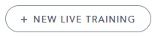
Training Sessions
Each session must include a date and time. If the session is a virtual meeting, the organiser can pick from a number of different meeting providers (Zoom, GoToMeeting, etc), and then add the link. Once a learner is registered, they receive a calendar invite with the meeting link included. Session participants can receive email attachments in order to prepare for the meeting.
Live Training Features:
There are plenty of extra features including:
- Printable sign-in sheets
- Tools to import historical learning
- Background poster images to feature the topic
- The ability to waitlist participants when a session is full
Training Registration:
Once a session has been created, participants can view and register within their learning area.
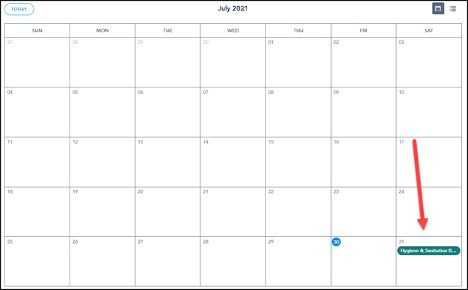
Summary:
Live Training provides a quick and easy way to organise staff for quick sessions while recording staff participation in one handy place. We hope that you find it useful. To find out more, please go to:
https://community.bridgeapp.com/hc/en-us/articles/360045179673-How-do-I-add-a-live-training