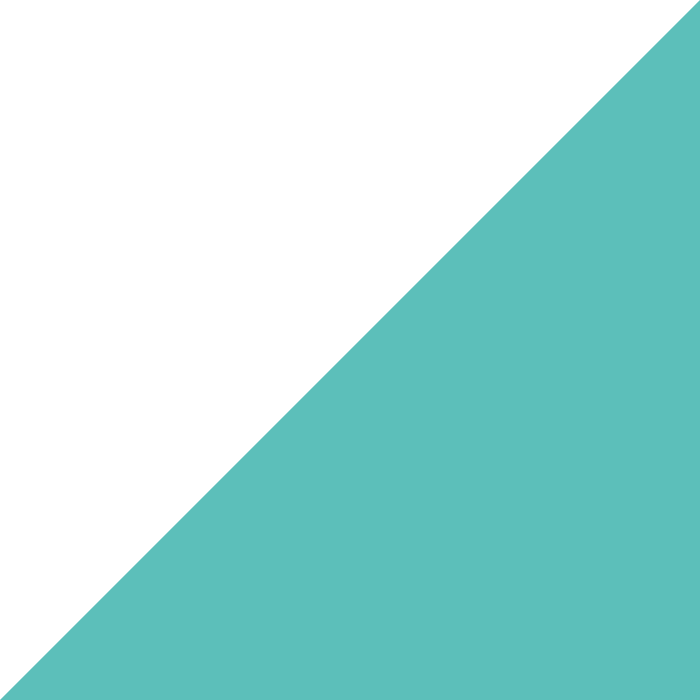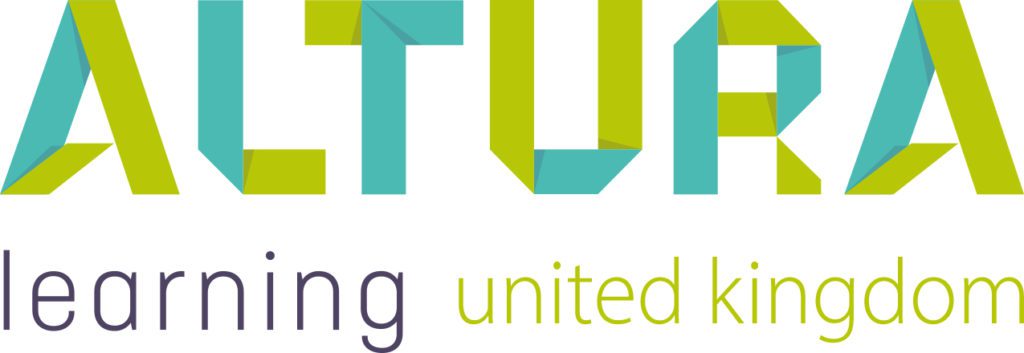Home | Altura Blog |
Authoring Courses with Bridge
November 26, 2019 | Altura Blog
Technology can enable us to deliver on many of the benefits of education. Best of breed learning management systems such as Bridge can ensure that specific content is targeted to the right audiences. Bridge helps authors to create content rapidly and make it more specific and interactive. The end result–an enhanced capability for your learning and development team to address the needs of learners, and ultimately deliver better learning outcomes. The following article explains how the course creation tools in the Bridge system can help you deliver customised learning to your team.
Creating Microlearning
The Bridge learning management system allows authors to quickly create courses. Courses are by nature self-paced learning in this article, but there are tools to construct live sessions for face to face training. Unlike face to face training, the biggest benefit of self-paced training is that it can be paused and resumed at any time.
Course Design User Interface
The author working in Bridge has a very simple interface. On the left-hand side, a menu allows new slides to be added. Each slide may contain content (videos, text or graphics), or a combination. In order to complete the course, the learner must advance through each slide until they have reached the end.
In many cases, an existing Altura Learning course needs a bit of specific content. A small tweak. Bridge supports this by allowing the author to copy a course. Once the course has been copied, Bridge will open the design interface. Once the content has been refined and published, then the author can share the course to a specific group.
Importing Content
In addition to the tools for creating courses, Bridge can import powerpoint presentations, and SCORM packages. This supports making the design process efficient. There is no limit on storage, so import as much content as you like.
Course Assessment and Microlearning.
Putting questions together is always a challenge for content designers/authors. There is a need to word the questions in a way that is balanced and fair for a broad audience. The name of the game is to be clear and complete. The objectives of creating learning are in sync with the above goals. When content is audience-specific, then relevant questions can be posed. In fact, the process of composing questions becomes less of a chore because the recipients are more attuned to the script and intuitively understand what is being asked.
Bridge question tools are flexible and they can be configured to render differently during each assessment. To create new questions, the course author simply clicks on a button on the left hand side of the menu. The preview pane in the middle gives them two different types of questions: Smart or Traditional.
The smart questions ask input, then create different questions using Algorithms and pattern matching logic. For example with the vocabulary question, the word and definition is created. During the assessment, the learner will receive the word and a definition and be asked for a true/false answer. Each time the definition will be slightly altered–affecting whether the response should be ultimately true or false. Traditional questions are basic types consisting of multiple choice, sorting, multiple answer and short answer.
Course Settings & Features
Once your course is created, there are a wealth of options to configure. For example, a course certificate can be included upon completion. The minimum pass rate (number of correct questions) can be set. A course can be set to automatically re-enroll after a certain date or interval. The Bridge Retain feature can be switched on. This ensures that learners will get follow-up questions after completing the course. Research has shown higher retention of knowledge using this method.
Summary
That’s it. As you can see, the Bridge toolset provides the flexibility needed to tailor the content to any group. Authors have everything they need to quickly and easily segment their content and to ask relevant questions. Used together, these features will help you to bring customised learning to your company.
Next Steps:
- Take the Bridge Course Authoring course, which is provided free by Altura Learning and is located in your course catalog.
- Review your learning plan, and review feedback from learners. Identify the target groups and learning outcomes that are not supported.
- Start using Bridge course design tools. Log onto Bridge with Author rights, navigate the author module, and review the features in this article.
- Once you have your new learning defined, look for overlapping content in your course library. Copy this content and augment with new content that will address the needs of the target group.
- Contact Altura Learning to discuss any topics that have not been addressed. We are always updating our library, and may have a new course that will fill the gap.