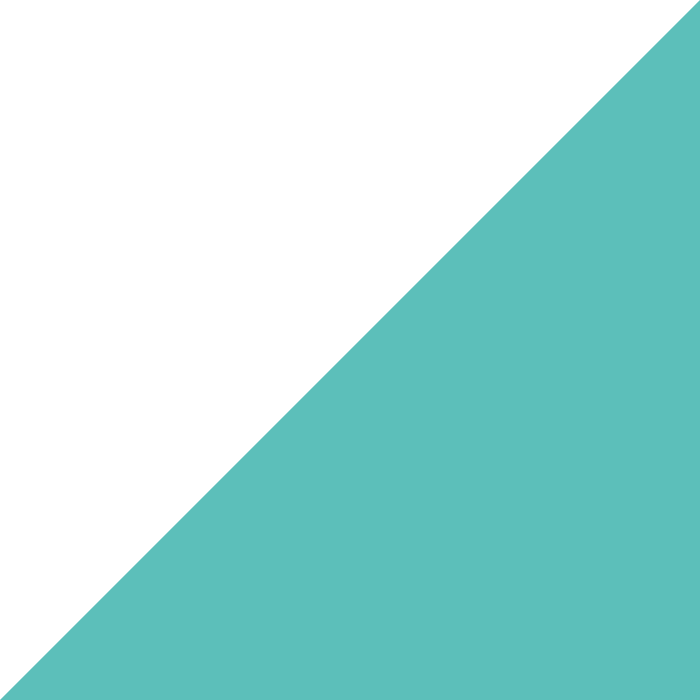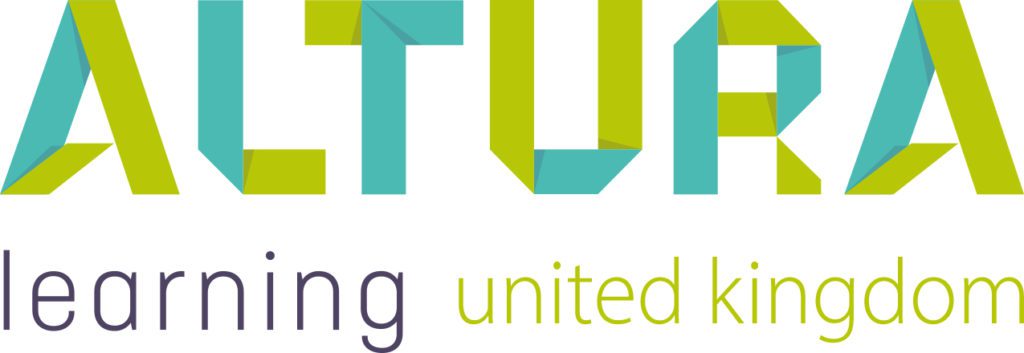Home | Altura Blog |
Finding and Segmenting Content on Bridge
August 2, 2019 | Altura Blog
Learning pathways are important because they help us to drive better long-term learning outcomes for our learners. In order to realise this, it is necessary to organise our learning content so as to align with key pathways. But how do we get started? How do we identify and configure pathway-specific content in the Bridge library? The following section describes several techniques that our Customers use to do this.
Tags
Bridge Tags are identifiers in Bridge. They can be assigned to courses in order to guide learners to the right content. For example, you might tag all Dementia series courses in Bridge. Next time a learner is in their library, they can easily find and enroll in Dementia courses. Tags enable this outcome by filtering searches.
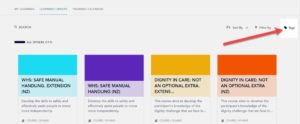
Figure 1 – The tag feature in Bridge
Creating tags helps to direct leaners toward the content they seek. As such, it is a feature to support a demand-driven consumption of content.
For more information on managing tags in bridge, please click on the following link: https://community.bridgeapp.com/docs/DOC-3844
Categories
Bridge also includes a feature called categories. This is an easy way to display courses in the learning library for defined groups of users. And It is easy to set them up:
- The Bridge Administrator creates a new category
- Next the they assign individual courses to each category
- Finally, the category is assigned to one or more groups
If you have subscribed to our Inspire library, Categories gives you the best option to intuitively segment library content. Registered nurses will be interested in different content than caterers and will see different courses when they log onto Bridge and view their learning library. Together with Tags, this feature can help the learner to more readily consume and engage with your courses.
For more information on categories, please click on the following link: https://community.bridgeapp.com/docs/DOC-3848
Programs
Another great way to organise courses is through Programs. When a learner enrolls in a program, they can organise and group courses related to a series or collection. A learner can complete courses in a specific order, or alternatively in any sequence. Learning managers can enroll learners once making administration simple and easy. Author permissions is required to configure programs in Bridge.
For more on programs, please click on the following link: https://community.bridgeapp.com/docs/DOC-4008
Conclusion : Hopefully you can see that there are several different practical ways to frame content around your learning pathways in Bridge. That’s enough Bridge talk for now! Next time, we will give an overview of Bridge resources.